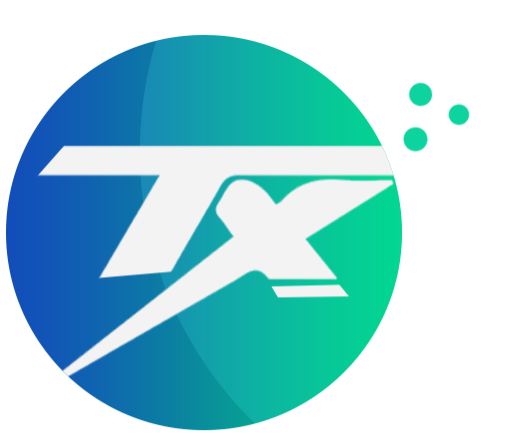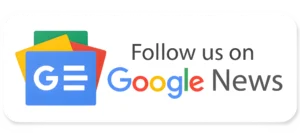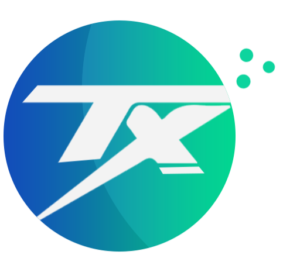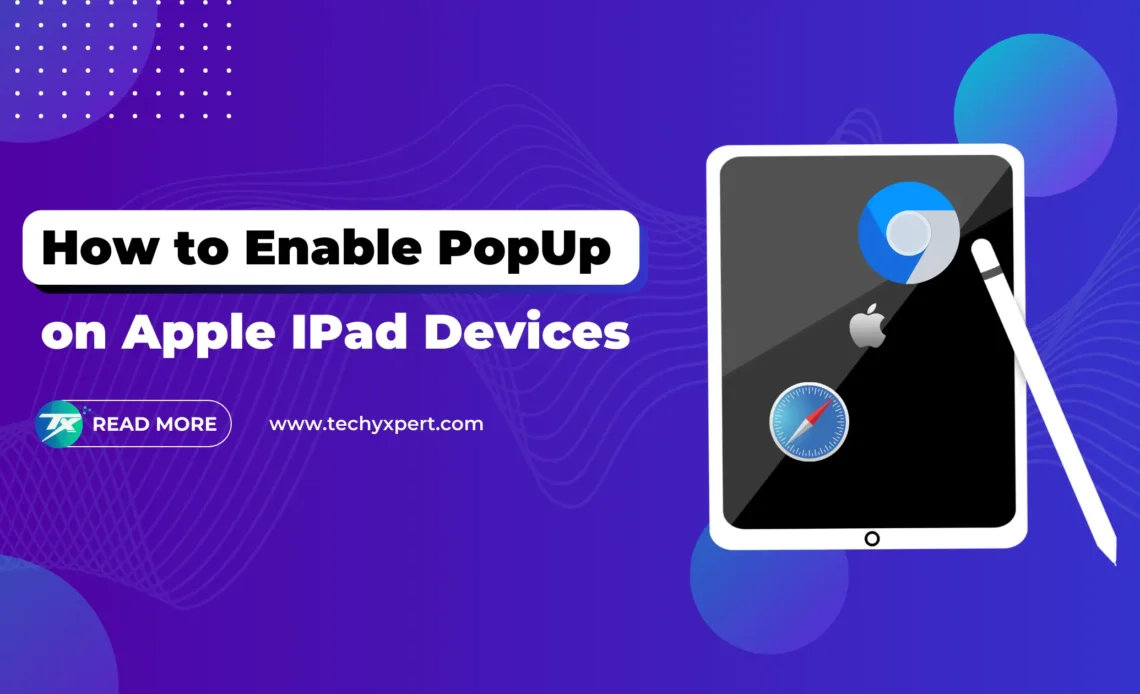
Pop-up blocker is a web browser feature available on Browsers including Google Chrome, Apple Safari, Mozilla Firefox, Opera Mini, and more that prevents pop-up windows from appearing automatically without user permission when the user visits a website. Pop-up blockers work by detecting and blocking the code that generates pop-up windows. Here we are explaining the steps to turn off the pop-up blocker on Ipad devices.
Pop-ups can be used for legitimate reasons, but they can also be used for malicious purposes, such as displaying unwanted ads or installing malware apps on your browser and computer. Popup blockers can be enabled for specific websites to make better use of. Some browser extensions or ad ons can be used to manage the popup on your browser window.
Turn pop-ups on or off on Ipad on Google Chrome
- On your iPad, open the Chrome app from the Menu
- Tap More > Settings.
- Tap Content Settings > Block Pop-ups.
- Turn Block Pop-ups on or off.
Turn pop-ups on or off on Ipad on Apple Safari
- Open your Apple IPad’s “Settings” screen.
- Scroll down and click on “Safari”, then click on the toggle icon next to “Block Pop-ups” to turn off Popup blocker on Google Chrome on an Apple Ipad device
By default, the pop-up blocker was enabled on Apple Safari. If you need to allow pop-ups on your iPad, disable the pop-up blocker in the Safari section of the Settings app by toggle icon. Note that you can’t specify a list of sites you want to always allow pop-ups, so you’ll need to disable the pop-up blocker for all web browsing.
Read More: YouTube AdBlocker Chrome Extensions
Allow pop-ups for a specific site on Ipad
To allow pop-ups for a specific site, go to the page where pop-ups are blocked, and tap Always Show under “Pop-ups blocked” at the bottom of the screen.
Note that some legitimate websites use pop-ups to display web content, so you may want to allow pop-ups temporarily when needed and turn the feature back on when you’re done. If you’re using Safari instead of Chrome, you can block pop-ups in the Safari settings.
- On your iPhone or iPad, open the Chrome app.
- Go to a page where pop-ups are blocked.
- At the bottom, under “Pop-ups blocked,” tap Always Show.