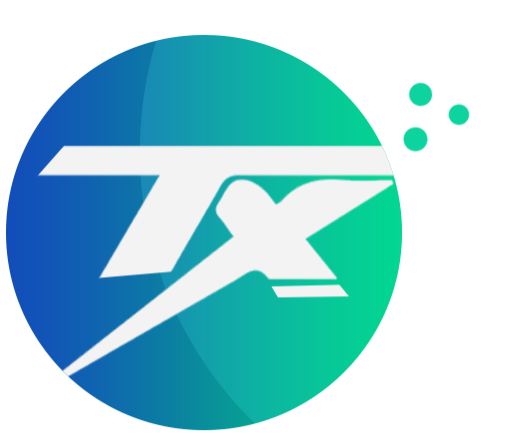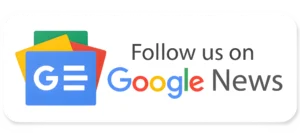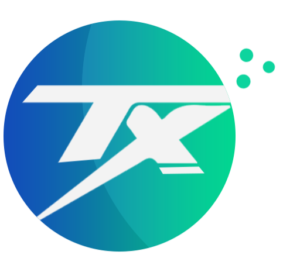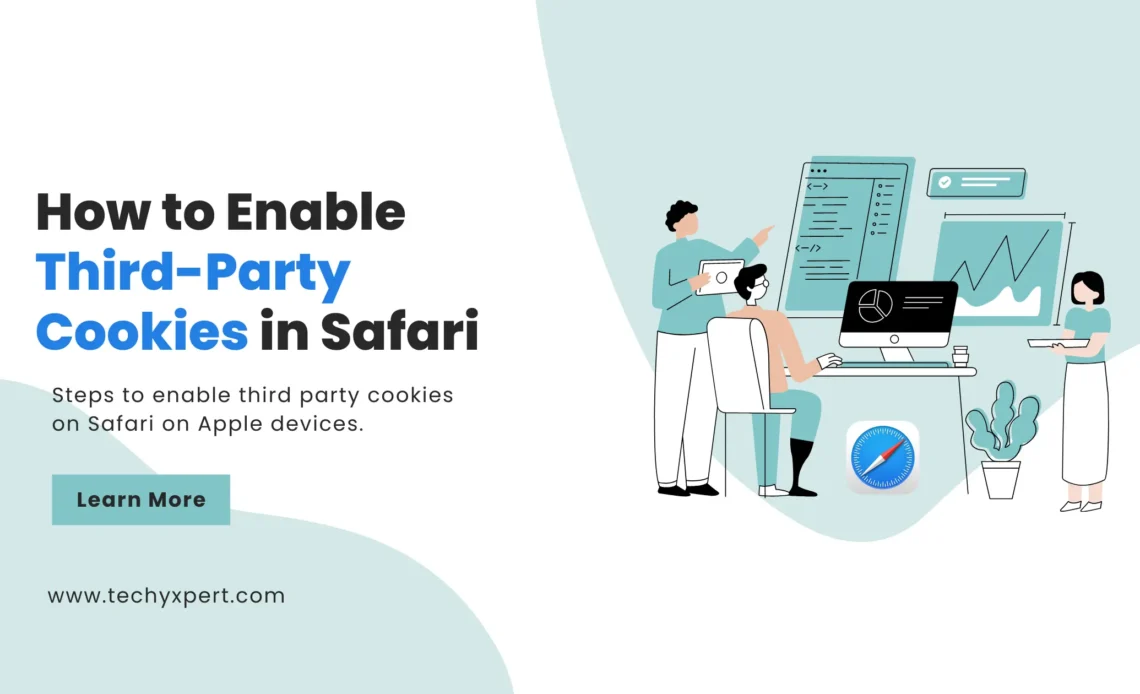
Safari is a popular web browser developed by Apple Inc. and is known for its strong focus on user privacy and security. By default, Safari blocks third-party cookies, which can sometimes affect the functionality of certain websites. In this article, we will guide you on how to enable third-party cookies in the Safari web browser, allowing you to have a seamless browsing experience while still maintaining a level of privacy.
Cookies are small text files stored on your browser by websites you visit. They are used to remember your preferences, enhance your browsing experience, and provide personalized content. Third-party cookies, in particular, are created by websites other than the one you are currently visiting. These cookies are often used for advertising, analytics, and tracking purposes.
Steps to Enable Third-Party Cookies in Safari Macbook
- Open Safari Browser on your Apple Mac
- Click on the “Safari” top left corner of the browser
- Click and Open the “Settings” options from the dropdown menu
- Deselect the “Block all cookies” option
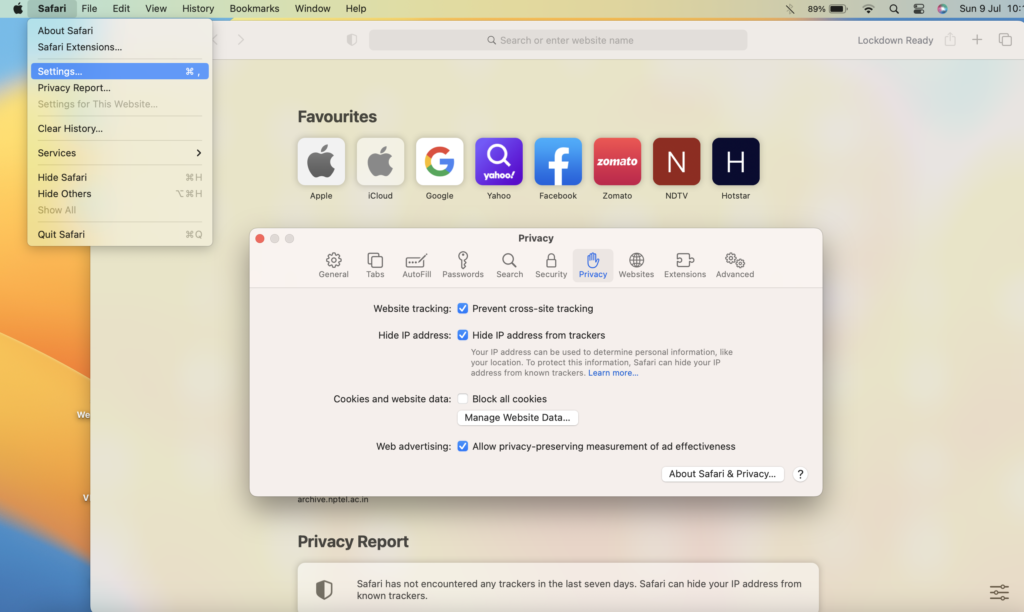
Read More: How To Turn Off Pop-Up Blocker On Ipad
Steps to Enable Third-Party Cookies in Safari iPad
- Open Settings on your Apple Ipad
- Scroll down to Safari and click on it
- Under “Privacy and Security”, option click on “Block all cookies“